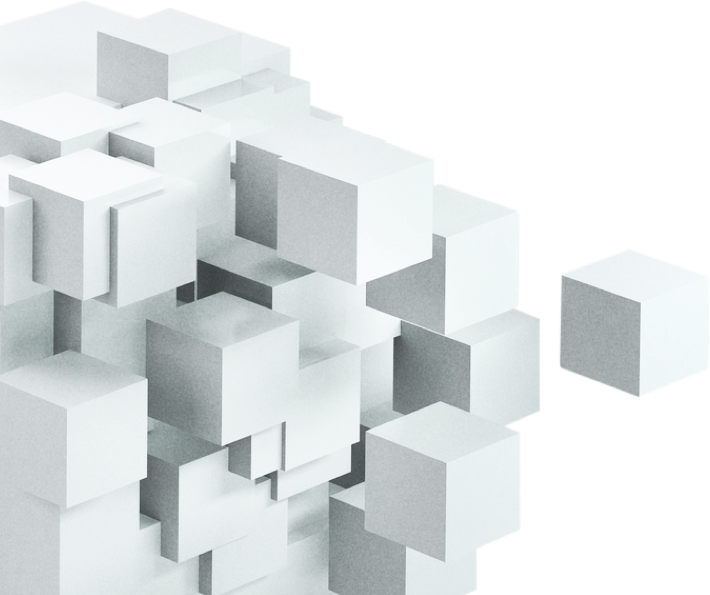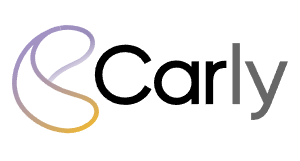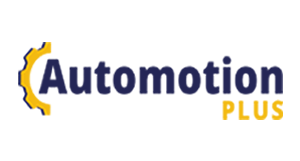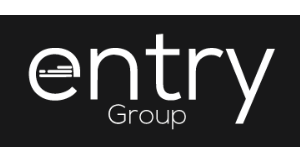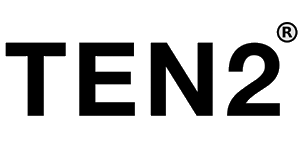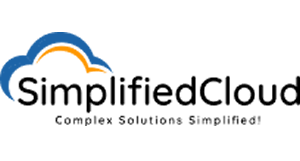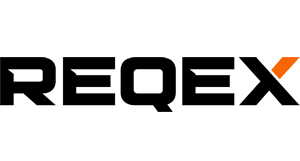IVR Configuration Instructions
This tutorial will show you how to set up an Auto Responder or IVR menu (e.g press 1 for sales, 2 for accounts etc). IVR menu’s are great for directing calls to the correct departments within your business.
We will be showing you how to upload recordings and configure the IVR set up. Each IVR option can be configured to utilise our other features like voice 2 email or templates.
IVR Menu’s are great at making your business appear professional to the caller.
How to Instantly Add a New Service Number
A quick explainer video showing you how to instantly add a new service number to your account, selecting from Teleca’s list of 1000’s of instantly available numbers. To request activation of your own SmartNumber purchased through ACMA or to submit a transfer request of a service you have with another provider, check out the tutorial videos below.
How to Submit A SmartNumber for Activation
A quick explainer video showing you how to submit an activation request for your recently purchased Smartnumber. A Smartnumber is a service you have purchased the rights to through ACMA. Once you submit the request to activate the number, we will have your number up and running in no time! To submit a transfer request of a service you have with another provider, check out the ‘Transfer Request’ tutorial video.
How to Submit a Transfer Request for Existing Service
A quick explainer video showing you how to submit a transfer request for an existing service you have hosted with another provider. After submitting the request, we will request a recent copy of an invoice from your provider. To submit a Smartnumber Activation request of a service you have acquired through ACMA, check out the ‘Smartnumber Activation’ tutorial video. If you are after a number that will be up and running instantly, you can check out our ‘Instantly Add New Service Number’ tutorial to show you how to add a number to your account in seconds.
How to Set Up a Template
Templates are great for pre-building simple or complex configurations to swap into your service/s routing.
Templates can be applied to multiple service numbers and there is an option for adjustments to the template to push through to all services – saving time on making multiple service adjustments. You can also copy the templates to a service, allowing custom adjustments to be made under that specific service.
Templates are quite popular for businesses with different call routing for Holiday periods and rostering requirments.
Mobile Masking Tutorial
Teleca is excited to announce a new product we have been working on for quite some time. We have receive a lot of requests from our small business customers for a solution to be able to call their customers without showing their mobile numbers. We have come up with ‘Mobile Masking’ product. This new product allows callers from a set of per-determined caller ID’s (eg: your staff members mobile numbers) to make an outbound call to a customers number, by dialing out using a specific number (eg: 0288888888).
In this tutorial, we walk you through the set up.
How to Identify Customer Calls
Here we show you how to identify a call through your business number. These features help differentiate between direct calls to your phone, vs those that have come through your service number.
There are 2 main options:
Call Whisper: A programmable short recording that ONLY you hear when you answer a call, letting you know it came to you through the 1300/1800 number. We have generic recordings already uploaded; however, you can upload your own or use the text to speech function. This allows the caller ID number to also be received on your phone.
Dedicated Caller ID: You can choose to set a dedicated number that will show on the receiving phone for every call that comes through via the 1300/1800 number. This number can then be saved as a ‘contact’ in your phone with whatever label you desire. If you choose this option, the callers phone number won’t show on your phone any longer, however it can be accessed via the Call Logs in the customer portal.
This tutorial will show you how to configure both of these options.
How to Change Answerpoints
A short video walkthrough to change the ‘answerpoint’ or destination number that your service number routes to and you answer the calls on.
How to Add a Voice 2 Email
In this short tutorial, we will walk you through setting up a voice 2 email function for your service number. Voice 2 email works similarly to a regular voicemail, except we email you the recordings your callers leave to your nominated email address/s.
How to Set Up Time or Day based Routing
Choose when you want to receive calls, or set up a roster for staff by following this tutorial. You can select day of the week and time of the day to 15 minute increments. Each card you set up with a time rule can have different routing options, whether it is to different staff members or simply to set up your service so you only receive calls during business hours and any after hours calls are sent through to a voice to email service..
How to Make A Payment Tutorial
A quick video showing how to make a payment to your Teleca account
How to Update Your Details
A quick video showing you how to update your contact details on your Teleca account.
Customer reviews
What our customers are saying